Local Links
External Links
Contact
Search this site
Using the VuvuX Vuvuzela audio filter with EyeTV for live viewing
Here I'll tell you how I managed to use a vuvuzela filter with EyeTV from Elgato.
- http://www.albert-feller.de/blog/2010/06/14/vuvuzela-noise-filter-app-for-mac-os-x/
- http://www.reddit.com/r/apple/comments/cfip4/filter_your_audio_stream_in_os_x/
- http://freewareosx.wordpress.com/2010/06/16/prosoniq-vuvux-vuvuzela-getrote-wirksam-filtern/
Background
Prosoniq has made an awesome AudioUnit filter available that removes the constant vuvuzela noise from live football (soccer) TV recordings. See here: http://www.vuvux.com/
However, it's only a naked filter plugin, which can't be used with EyeTV just like that.
If you want to view the football games with EyeTV, you'll find that it has no option to use this plugin directly.
The solution is to use a tool such as WireTap Studio or Audio Hijack Pro, which can use this kind of filter plugin.
With that, you can tell EyeTV do direct its sound to the filter using tool, which then directs the filtered sound to your speakers.
Dealing with the audio delay (out-of-sync)
There is one more problem. The filtering process may take significant time - up to one to two seconds in my tests, due to the large processing buffer WireTap may use. That means that if you watch the video with EyeTV, its audio will reach the speakers and your ears with a second's delay. During normal football watching one might hardly notice this, but if you're bothered by it, there are several solutions:
- If you hold the Option key down while clicking on the Speaker button in WireTap's Controller window (not the button in the Preferences, though!), the delay is much shorter.
- Audio Hijack Pro's delay is supposedly rather short, too.
- EyeTV can be told to delay its video output so that it can be brought in sync with the delayed audio. See below for the little program I'm providing to accomplish this.
- Instead of using EyeTV one can watch the video with VLC, which also allows easy adjustment of the audio/video delays. This is a bit outdated, so I've moved the information to a separate page: How to view EyeTV recordings and live TV with VLC.
How to pass the sound through the VuvuX filter (WireTap, Soundflower)
What follows is my successful setup using WireTap Studio. If you prefer to use Audio Hijack, you're on your own (the VuvuX website has some instructions on setting that program with with the plugin).
Download and install the following components:
Optionally, you can also get Soundflower, but it turns out that with WireTap, you can configure it to directly take EyeTV's audio output.
Launch WireTap Studio. (If you're already added the VuvuX effect it has the annoying effect that it opens the VuvuX website in my web browser. Not sure how to stop that. Just close the window and click on the WireTap icon in the Dock to make it active again.
Open the Preferences of WireTap Studio. Switch to the Source tab, and choose either "EyeTV" or "Soundflower (2ch)" as Source One:
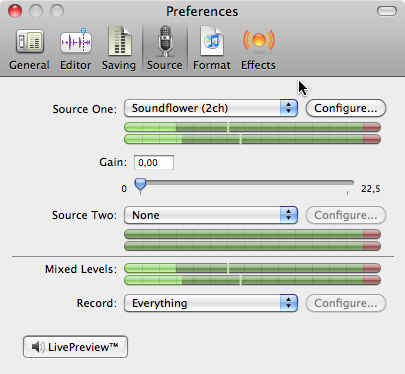
Switch to the Effects tab. Use Add Effect to add the VuvuX filter from Prosoniq. The web browser will now probably open the VuvuX web site. Close it and go back to WireTap.
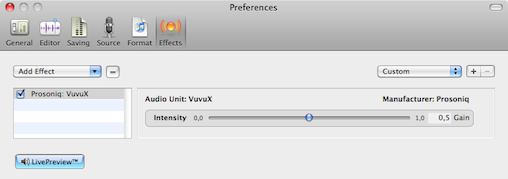
At this point, the filter is ready. All that's missing is that we get to hear the filtered sound. To do that, enable the LivePreview feature. To avoid the long (>1second) audio delay, do not click on the large "LivePreview" button in the Preferences window. Instead, close the Preferences window and make sure WireTap's smaller Controller window is visible (you may have to choose it from the app's Window menu). There, you'll find a small Speaker button on the right. Hold down the Option (alt) key while klicking on the Speaker button in order to hear the sound with only a slight delay:
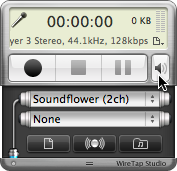
Adjusting the audio/video delay to get them in sync
If the audio delay bothers you, download the following program by me:
Download EyeTV Audio Delay Adjuster
This is an application that I made in an hour for just one task: To tell EyeTV to adjust the audio/video delay.
Launch both this app and EyeTV.
The EyeTV Audio Delay Adjuster simply offers to enter the video delay in milliseconds. That means that if you enter 100, then EyeTV will delay the video by 100ms, i.e. 1/10th of a second. This is usually enough to bring picture and sound in sync when using the VuvuX filter
Note that you must not quit EyeTV Audio Delay Adjuster or EyeTV will reset the delay to 0 within 10 seconds.
This little application was made with REAL Studio, and you can get the source code here.
Testing the VuvuX filter effect
Wait for a football game where you could hear the vuvuzelas. While watching it, switch to WireTap, open the Preferences, go to the Effects tab and move the slider of the Vumux effect all to the left (gain = 0.0). Now the vuvuzelas should be audible as usual. Then move the slider all to the right. This should get rid of the tröööt.
I hope this helped. Enjoy.
If you have a comment, see my email address on the left.