Local Links
External Links
Contact
Search this site
Arbed - Manual
On this page... (hide)
1. Separate topic pages
- Preparing projects for Localization
- Obfuscation (strings mangling)
- Comparing two projects
- Scripting Arbed (custom find & replace)
- Command Line options
- Editing Tag Translations
2. Main Window (Drop Pad)
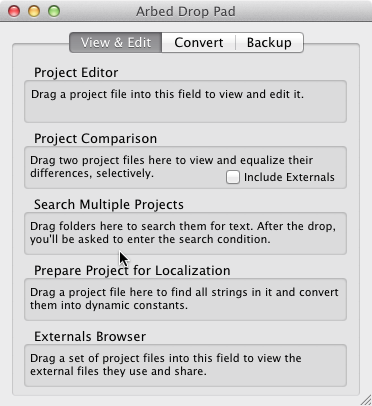
2.1 Viewing and Comparing project items directly from the IDE
One rather hidden feature is that you can view, edit and compare Project Items that you've copied in the Real Studio IDE by simply bringing the Drop Pad window to front, then pasting the clipboard (Edit -> Paste).
2.2 Comparing projects or single items
There are to ways to compare projects:
- Drop two (and one after the other) project files onto the Drop Pad's Project Comparison field.
- Open two Projects, e.g. by dropping them into the Project Editor or by pasting copied items from the IDE, then choose from the menu: Project -> Compare Two Front Projects.
More here.
2.3 Searching all projects inside a folder
You can find a string in all projects on your disk (or inside a folder) by choosing from the menu: File -> Find On Disk..., or by dropping the folder to search onto the Search Multiple Projects in the Drop Pad window. You will then be asked to enter the search terms.
Any matching files will be listed in a new window. To view the searched text, simply double click the file in the window. To view the file in the Finder (or Explorer on Windows) instead, hold down the Option (Alt) key while double clicking the list item. You can also right-click on the found items to choose how to view them.
3. Project Editor (including Project Comparison)
Consider right-clicking on the project items in the list. There are several operations available depending on context:
- Reveal On Disk
- Locates the selected project or external file in the Finder/Explorer
- Delete
- Deletes all selected items
- Rename
- Allows for renaming of the item
- Extract API
- Creates a text window listing all public methods with their parameters, plus any comments that are at the top of the methods. Makes it easy to create a documentation about a classes' features.
- View / Edit Controls Order
- Shows the actual order of Controls in a Window (and ContainerControl). You can also modify their order by dragging the items up or down.
3.1 Properties
You can modify values of Properties that are shown when a Project Item of kinds such as "Project", "Window" or "Control Instance" are selected. Simply click into the value's cell to edit it (you may have to select the property first).
Some properties contain binary data which can't be edited. Double clicking will show a hex viewer for the data, though.
3.2 Viewing Controls
A Control consists always of two parts: The behaviors and one or more instances:
- Behaviors are just a folder listing implemented Events and control instances.
- Instances contain the properties of a control, e.g. its Top, Left, Visible values.
If the control is a control array, there will be several instances listed, with their respective index numbers. If it's not a control array, then there will be just one instance, named "-", listed.
4. Associating file extensions with Arbed (Windows only)
Since version 1.8.7, Arbed does not automatically associate itself any more with project file extensions (.rbp, .xojo_project etc.) on Windows. To achieve that, you need to invoke the command Associate File Extensions in Registry from the File menu yourself each time you've newly installed or moved Arbed to a different path.