Local Links
External Links
Contact
Search this site
Arbed - String Obfuscation
(Available in Arbed 1.6 and later)
What it does
- Constant values and quoted strings (string literals) will get modified (mangled).
- Constants get renamed to end in "_mangled", and a new computed property is added that fetches the renamed constant, decodes it and returns it. The code does cache the value in a static variable so that the decoding occurs only once.
- For each mangled string literal, a new line gets added to the beginning of the method, storing the value in a static variable, decoding it alongside. The code that used the string literal gets changed to reference this new variable.
Here's an example of how the code modification works, where the obfuscation is done by converting the string into its Base64 representation:
Before:
dim md as new MessageDialog md.ActionButton.Caption = "Quit"
After:
static s_Quit as String = DecodeBase64("UXVpdA==").DefineEncoding(Encodings.UTF8) ' "Quit"
dim md as new MessageDialog
md.ActionButton.Caption = s_Quit
While this example uses only the rather easy-to-decypher Base64 encoding, you are free to choose your own encoding and decoding methods, thanks to RbScript.
Limitations
The following strings can not be obfuscated because the program would not compile:
- Constants used for lib names of
declarestatements. - Constants referenced in UI elements and other places with the "#" prefix.
Furthermore, these types of strings won't be offered for obfuscation out of technical reasons:
- String literals in code lines that start with "static " (that's how mangled string literals look like).
- String constants whose name end in _mangled.
- Constants used as default values in method parameters.
- Constants used as initial values in properties.
- Strings literals that are not in actual code but part of a comment.
Therefore, all these types of strings won't be offered for obfuscation.
How To Use
To use this feature, open a project in its Project Editor, then choose Obfuscatable Strings from the Project menu.
A new floating window will appear that shows all strings that can be obfuscated:
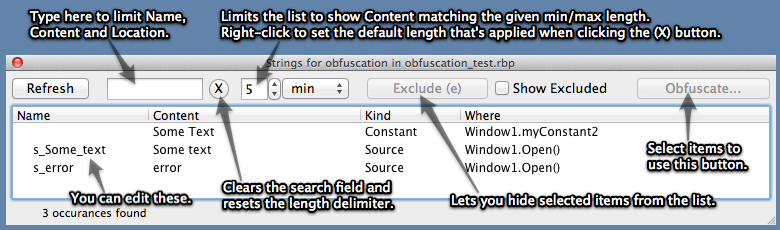
Select the strings from the list that you like obfuscated (for a quick test, simply select all), then click the Obfuscate... button, which will get you to the following modal dialog:
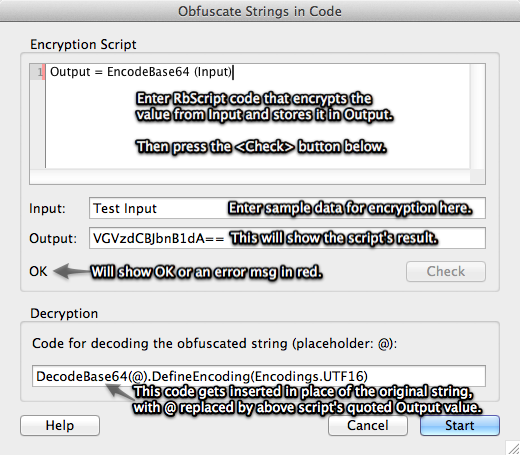
The upper edit field lets you enter a RbScript program that performs the encryption of a string, while the lower edit field provides a function call to perform the opposite.
The upper encryption code has to be written entirely in RbScript (you may invoke external shell commands and other tools, though, see below) because it will be executed when pressing the Start button of this dialog.
The lower decryption code, though, allows you only to invoke a function. That function you have to add to your project separately. That'll be the decryption function that reserves the upper script's operation.
In the above example we're using Base64 "encryption", for which RB already provides a built-in function.
You should also remember setting the Encoding of the string back to UTF-8 if the decryption process loses the encoding, because all string constants in Real Studio projects get the UTF-8 encoding by default, and other functions in your project may rely on that fact.
Arbed does not manage (save, load) multiple encryption schemes for you. All it does is to remember your last input into these fields. Therefore, you should maintain a separate text file that contains your used encryption script, decryption function call and decryption code to add to your project so that you won't lose it.
Also note that because the encryption script and decryption calls are added to the selected strings once you press the Start button, you can even use different encryption techniques in your program for different strings.
Developing your own encryption algorithm
Important:
Obfuscation script reference
The script you write for generating your encrypted strings runs as RbScript code.
The basic functionality of RbScript is described in the Real Studio documentation.
dim d as new Dictionary
dim d as Dictionary d = new Dictionary
for i as integer = 0 to 5
dim i as integer ->for i = 0 to 5
Arbed provides a Context class to the RbScript and thereby adds the following additional functions and properties you can use in the script:
function Input() as String- Returns the string to be encrypted. The standard
Input(prompt as String)function does the same. Output as String- You need to assign the encrypted version of the string to this property
function ShellExecute(cmd as String, ByRef result as String) as Integer- Invokes
Shell.Execute, returning its Result and ErrorCode properties. EndOfLine as String- Returns RB's
EndOfLinevalue TargetOS as String- Returns "OSX" when Arbed runs on Mac OS X, "Win" on Windows and "Linux" otherwise.
Print (text as String)- Invokes RB's
MsgBox(text), but only when using the Check button, not during actual obfuscation (after pressing Start). Should be useful for debugging your script code. function StrEqual (a as String, b as String) as Boolean- returns true if both strings are equal in their binary representation (like
StrComp(a,b,0)=0).
Encryption operations using the |MBS "Utils" plugin:
function EncryptBlowfishMBS(s as String, key as String) as String- See BlowfishMBS class
function DecryptBlowfishMBS(s as String, key as String) as String- Reverse of
EncryptBlowfishMBS function EncryptAESMBS(s as String, key as String, optionalIVector as String = "") as String- See AESMBS class
function DecryptAESMBS(s as String, key as String, optionalIVector as String = "") as String- Reverse of
EncryptAESMBS
You can use the following Encode... functions to return encrypted binary data.
function EncodeBase64(s as String) as String- Invokes RB's
EncodeBase64(s,0)function function DecodeBase64(s as String) as String- Invokes RB's
DecodeBase64(s)function function EncodeHex(s as String) as String- Invokes RB's
EncodeHex(s,0)function function DecodeHex(s as String) as String- Invokes RB's
DecodeHex(s)function
The de/encryption operations do not set the string's encodings. You can control this yourself with the follow functions:
function DefineAsUTF8(s as String) as String- Returns
s.DefineEncoding(Encodings.UTF8). function ConvertToUTF8(s as String) as String- Returns
s.ConvertEncoding(Encodings.UTF8). function HasEncoding(s as String) as Boolean- Returns
s.Encoding <> nil.
You also get two classes: Dictionary and BinaryDict, the latter being like a Dictionary with case-sensitive keys. These classes only work with Strings for keys and values, though (if you really need other types, let me know). The following methods are available on these classes:
Constructor()Clone() as Dictionary (or BinaryDict, respectively)Count() as IntegerKey(idx as Integer) as StringValue(key as String) as StringLookup(key as String, default as String) as StringValue(key as String, assigns value as String)
If you require other operations for the script, contact me and I'll see that I add them quickly for you.