Local Links
External Links
Contact
Search this site
How to view EyeTV recordings and live TV with VLC
If you have EyeTV 3 or later, you can use VLC instead of EyeTV to watch the videos from EyeTV.
Setup
To accomplish that, download and install the following components:
Launch VLC and choose Open Capture Device... from the File menu like here:
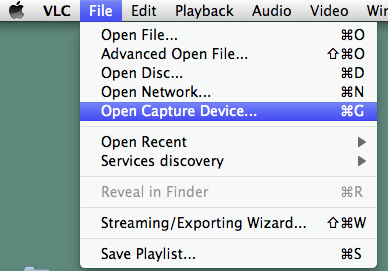
Switch to the Capture tab and choose "EyeTV" from its popup menu. Note: If the popup already shows EyeTV but below it it says iSight Capture Input, choose EyeTV from the popup again to get the correct EyeTV panel (it appears to be a little bug in VLC that it shows the wrong panel initially). You should see the following screen:
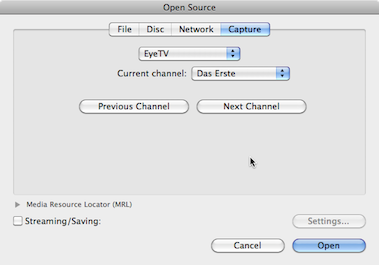
If you instead see this, then you need to launch EyeTV or install the capture plugin first:
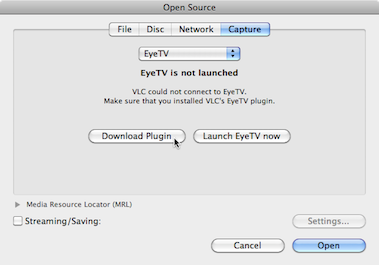
Choose a channel and Open it.
Now VLC should show you the Live TV channel, with audio and video.
If you have trouble getting VLC to open a EyeTV channel, quit both apps, relaunch EyeTV first and open a live window, then launch VLC and use Open Capture Device... again. Also make sure you explicitly select a channel again from the menu even if it's the one that's currently shown.
Seeing stripes in the video when something moves?
Make sure you have Deinterlacing enabled, by choosing an option other than "Disable" in the Deinterlace menu under the Video menu. If your computer is powerful enough, choose the bottom one ("Yadif 2x"), which appears to be the best one in VLC.
Adjusting audio delay when sound and video are not in sync
While watching a video in VLC, wait for someone talking or for other activities that allow you to judge when sound and picture are in sync. Now press the f key to decrease the audio delay (which effectively delays the video). You'll see that VLC will show a negative "Audio delay" value, starting at -50ms. Increase this by pressing f more times, or decrease it by pressing g. See if that gets sound in sync with the picture. If not, increase the delay more.
You'll have to re-adjust the audio delay every time you switch a channel in VLC.