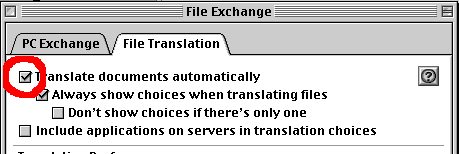
On this page, I, Thomas Tempelmann, try to give Mac users some help with viewing DivX movies on their computers.
The tutorial primarily targets Mac OS 9 users. If you're using OS X, this page may still be helpful, but some things may work differently than they're described here.
The original page is at: http://www.tempel.org/divx/
|
Note: The following information is now quite outdated. If you can, use Mac OS X to view your movies, and use either of the following software to view AVI/DivX movies without conversion troubles: DivX, VideoLAN or Mplayer. |
|---|
DivX (along with MPEG-4) is currently the most effective popular method of compressing movies. Other well used formats are MPEG-2 (used on Video DVDs) and MPEG-1 (used on Video CDs).
Using DivX, one can compress a full-length movie (usually 70-90 minutes) to fit on a CD and still get quite a good quality out of it. The quality is less than a DVD's, but far better from what a Video CD (or VHS tape) provides.
Thus, DivX is the preferred compression format for movies exchanged over the internet.
DivX is very popular on PCs (Windows, and even Linux) and there exists a lot of software to not only watch DivX movies, but to also create them from DVD-Videos or other sources. On the Mac, however, DivX support is only recently appearing.
Practically all DivX movies appear as AVI files. AVI is, similar to QuickTime, a container for multimedia data, such as audio and video. The Mac's QuickTime has limited support for AVI, but you'll see that it'll have a lot of trouble with AVIs containing DivX movies. Details on this issue are further below.
I don't know. I can't tell you. Search the great web.
The DivXYZ site has some free samples.
First, you'll need Quicktime 4 or higher installed. I used QT 5.0.2 for all my tests (I can not say if it actually works with QT 4, but others suggested that it should).
Then you need a so-called codec (as a Quicktime component), which is software that can decode the DivX format. I currently know of 3 software packages you can choose from:
Note: Codec is an abbreviation for coder/decoder. Usually, a codec is supposed to be able to convert in both directions, that is for both viewing a movie file and for creating one. The currently available codecs for the Mac (as of Apr 2002) are all limited to decoding, though. This is supposed to change in the future as the makers of the DivX and 3ivX "codecs" claim.
You should also get this additional software:
Attention: All the following assumes you are using Mac OS 9, not OS X! Only after writing it all for both OS 9 and X, I found that some of the procedures described here to not work under OS X or behave differently.
There are several components you need to have installed. First, one for viewing DivX video tracks:
As shown above, there are three different DivX codecs. And from experience I found that you can not have them all installed at the same time (you can, but only one of them will be used and you have to way to switch between them).I suggest you first try the 3ivX codec, which worked just fine for me so far (on a 867 MHz G4 Mac running OS 9.2.2). If that one does not work properly for you, try the DivX or even the "Easy DivX" codec. It depends on your individual movies and hardware which one works best.
Note that this is for the video part only, not the sound. If you have sound troubles, there's no need to both about fiddling with the video codecs.
Caution: Whenever you install one of the video codecs, remove any other DivX codecs and restart the computer (I thought I learned that exchange QT components do not require a restart, but in this case they actually do, it seems to me. Perhaps quitting all QT using apps is good enough, too, but I am not sure about that).
Second, you need components for the audio tracks:
I suggest you install the WMA and AVI MovieImport components (under OS 9, place them into the folder QuickTime Extensions, which is inside your System Folder's Extensions folder; under OS X they go into /Libary/Quicktime/). Leave them both installed, even if you decide to go with the 3ivX video codec instead of the DivX codec.
Also, make sure that you have enabled automatic document translation in the File Exchange Control Panel if you want to use AVI MovieImport, as shown here:
I will use the terms DivX file and AVI (a file ending in ".avi") exchangeably, because your movies are assumed to be both anyways.
Drag your DivX file onto the icon of Type to VfW (from the DivX Format Adapters). Then open your file (open means: Either select it, then use Open from the Finder's File menu, or simple double click it). The QuickTime Player should be launched and after a few seconds (could take up to 10 seconds on a fast G4 Mac) the movie's window should appear. If you play it, the video should appear fine, but the sound is probably not OK. In rare cases you may even get an error msg telling your that the movie could not be opened because of missing software.
There are not 2 ways you can try to fix this:
Drag your DivX file onto the icon of Type to DIVX. Then open the movie again in the Finder (which should eventually open the movie in the QT Player). Make sure that you have at least 1/4 of the movie file's size of extra space on your hard disk because QT will create a temporary file that contains the fixed sound track. The opening process will take much longer, up to several minutes, but when it finally is done, the sound might be OK. (At this point, you can save the converted movie, which will create a new .mov file that you can open in the future in order to avoid the opening delay. But if you save it, make sure you select the "self-contained" option or you'll lose the converted sound once the temporarily created sound track gets discarded.)
But another problem may now be present: the move starts with a white screen, and it takes a few seconds of play before it's a complete picture.
If you want to fix this, you need a registered (Pro) version of QT 4 or 5 so that you can use the editing features of the QT Player. If you don't have a registered QT version, skip this entire part and try the 3ivX solution below instead.
Background: What the Type to DIVX tool did was to enable the DivX's "AVI MovieImport" component to convert the audio into a proper format (the DivX Validator, provided by the DivX distribution, would do exactly the same supposedly). But for reasons not understood by me, it also messes up the video track a little. We'll now combine the best of both into a perfect outcome.
Here's how you get both sound and video to play nicely, providing that you were able to get good sound at all:
If you did not get good sound with the previous technique, you need to use the DivX Doctor. In fact, you can always use the Doctor. It's your choice.
The DivX Doctor's advantage is that it can fix sound tracks that fail with the other technique. Its disadvantages are:
Using this tool is much easier, though: Simply drag your AVI file onto the Doctor's icon and it'll offer to convert it automatically for you. Read all the details in its documentation.
But you can improve this one, too, if you like:
It creates, similar to the technique I described above, a QT movie that contains a good sound track and a reference to the original AVI file's video track. You could now extract that sound file from the QT file the Doctor created, and convert this sound into a compressed one, MP3, for instanc (this can be accomplished with iTunes). Then recreate a QT movie file in a similar way as shown above that'll contain the MP3 version of the sound track and a reference to the AVI's video track. I leave this as an exercise for the reader.
Of course, it would be nice if someone would write an application that integrates all these techniques into one. The DivX Doctor is on a good way in that direction.
That's all I can help. I hope it was useful for you.
Note: you can skip this part if you do not want to know why you need to take some extra steps to convert AVI files into the QT (.mov) format.
I'll try. Most of this knowledge I learned from other half-informed sources, so it may not be too accurate but at least it makes sense:
Basically, if one tries to store a movie in a file, you have to store both a video and a sound track in the file. Usually, those exist as separate files. To put them both into one movie file, where they're called tracks, one needs a container format that not only holds the two files, but also helps to synchronize them and find particular scenes in them. For instance, if you have a 10 minute long movie, every second and fractions of the seconds are known, and the user can start and stop the movie at each of these positions. While this seems obvious, the internals for this require some extra data to be stored. For this, a movie contains a list of pointers that associate a time (let's say, each 1/30th of a second) with a position of the sound and video tracks.
This list of association between a time and its tracks locations in the file is the fundamental concept of QuickTime. With this, you can position a movie at nearly any location in its entire length, and even play movies backwards. When you open a movie or sound file on the Mac, it's usually the QuickTime software that opens the file, looks that the container, finds that there are tracks in the file, such as an MP3 track or a Sorensen Video track, and then find the appropriate codec software to handle these individual track items. These codecs that QT finds are stored as so-called QuickTime Components in the System Folder. For example, the component "QuickTime JPEG Update", which you might be able to find in your OS 9 System Folder, is enabling your Mac to view MPEG-2 videos provided that QuickTime gets to handle the MPEG file.
And then there is AVI, the preferred container format for movies and sounds on Windows systems. AVI is also using some technique to associate a time with the contained tracks' file positions, but it is limited in its functionality compared to what QuickTime can do and requires. AVI also uses a system of individual codec software components similar to QT.
Now we are facing the following situation:
The DivX movies contain tracks with known formats, such as DivX for video and MP3 or WMA for audio. And there is software for the Mac that can decode these formats.
But the problem is that all these codecs are written to rely on QuickTime as the container handler. If Microsoft had made their AVI software available for the Mac, these codecs might have been written to support the AVI software, but that's not the case.
So we have to rely on QuickTime to be able to open the AVI file and let QT then detect our codecs and let them handle the video and audio. But because of the limitations of AVI that I mentioned above, QT is often missing some information when it tries to open AVI files.
In fact, QT is often unable to get enough information out of a AVI file in order to provide proper data to the DivX video and sound components. In fact, usually the video is not the problem, but the sound often is.
That means: With all components in place, we'll often get jerky or no sound when viewing a DivX movie because of the limited AVI format that QT can't handle well enough.
But fortunately there is a solution to this: QT can't convert the AVI because it would need to perform extensive tasks that it's not prepared for. But other software can do this in an extra step. That's why there is software like the DivX Doctor which, as a QT-independent part, converts AVIs into a QT-friendly format so that QT then has no problem using its components to view the movie.
DivX - the makers of the original DivX codec (Windows,Linux, Mac)
3ivX - a Macintosh-only developer group
Mac DVD Resource - a site mainly dedicated to DVD topics on the Mac
I prefer not to be contacted by people asking for more help because I have so much other things to do already. I provided this information to share my knowledge with others. If this is not sufficient, please use the other resources where people offer more help.
If you have corrections or other information for me, you can find my contact information on my Mac page.